- Profigent
- Posts
- 🧠 ChatGPT Atlas - The Complete User Guide by Profigent.ai
🧠 ChatGPT Atlas - The Complete User Guide by Profigent.ai
Breaking news: ChatGPT launched Atlas. And it isn’t just a browser - it’s a completely new kind of browser with ChatGPT built right into its core.
Hey there!
This is Regina from Profigent.
Have you heard the news?
OpenAI just changed the game again - launching a completely new kind of web browser.
Atlas.
We’ve put together a short, practical guide on how to make the most of it - especially if you want to use it strategically for LinkedIn and content creation.
What is Atlas?
ChatGPT Atlas is the first browser built around ChatGPT - not just with it.
It combines:
➤ the power of GPT-5
➤ memory (so it remembers context and preferences)
➤ agent mode (so it can take actions online)
➤ and a modern Chromium browser core
The mission: you don’t just search the web anymore — you get things done directly inside it.
Installation
Visit openai.com/atlas.
Download for macOS (Windows, iOS, and Android coming soon).
Install like any regular app.
Sign in with your ChatGPT Plus or Pro account.
Once logged in, you’ll see a familiar browser layout - except this one thinks with you.
The Interface
Atlas looks like Chrome but behaves like an assistant:
🔍 Address bar - works as both a search bar and an AI command input
💬 Chat sidebar - a floating ChatGPT panel that “sees” the page you’re on
🧭 Tabs - each tab has its own AI context
⚙️ Top controls:
Chat: open the AI sidebar
Memory: view and manage what Atlas remembers
Agent: enable action-taking mode
The core feature: chat anywhere
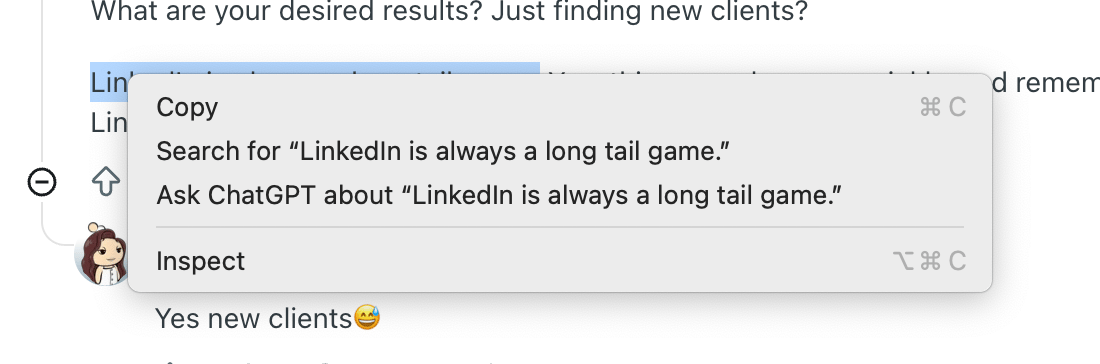
This is the core feature.
With Chat Anywhere, ChatGPT becomes part of every page you visit.
How to use:
Open any website.
Press the ChatGPT icon (or
⌘ + Shift + Space).Ask your question — Atlas instantly analyzes the page.
💡 Example:
Open a competitor’s site →
Type: “Summarize their pricing and compare with ours.”
Atlas reads, interprets, and gives you a business-level summary.
Memory
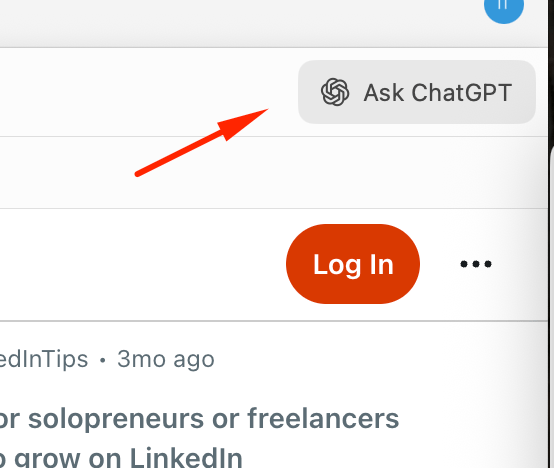
Atlas comes with persistent memory - it remembers what matters.
It can:
recall projects you discussed,
know which documents you’ve opened,
retain your workflow preferences.
You can:
turn memory on/off anytime,
delete or edit stored data,
and give instructions like:
“Remember this as my LinkedIn content workflow.”
💡 Example:
“Show me our last competitor research summary” → Atlas instantly retrieves it.
Agent Mode
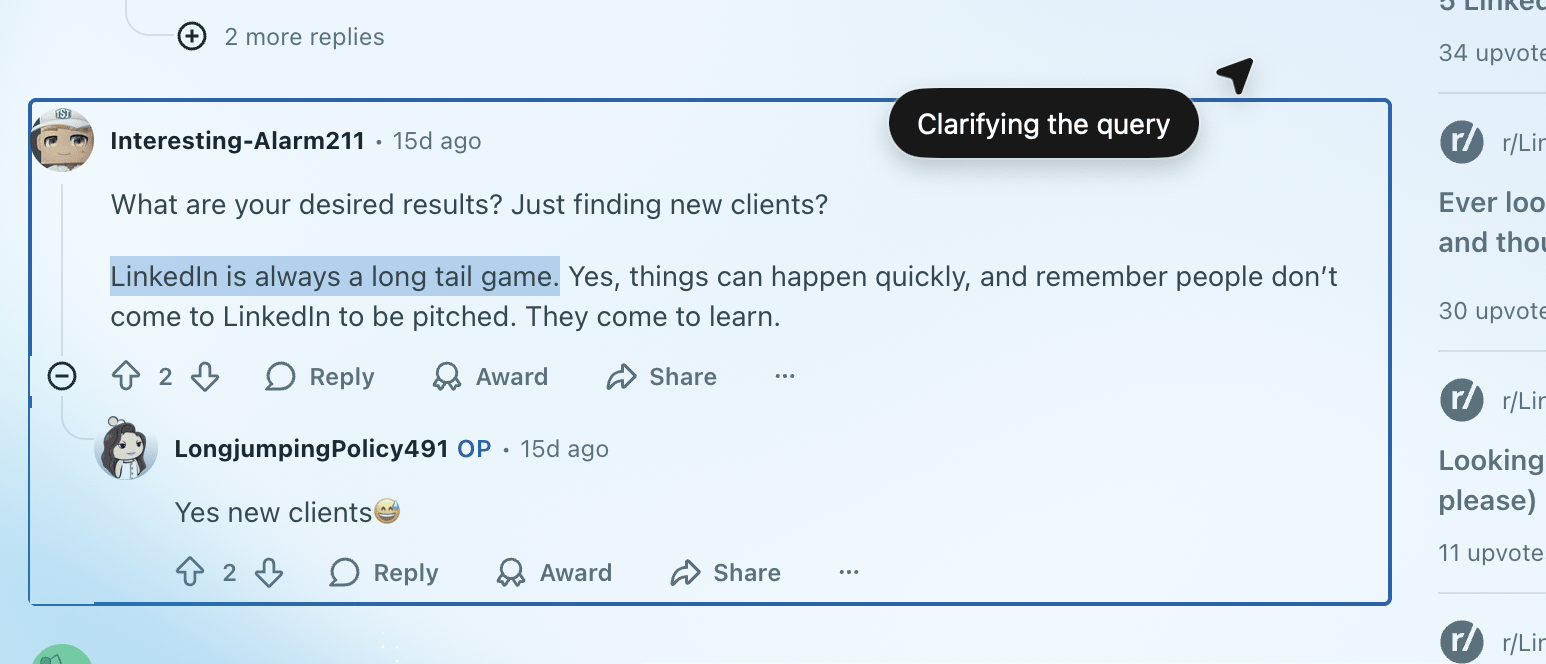
In Agent Mode, ChatGPT doesn’t just think - it acts.
It can:
navigate websites,
click links,
fill out forms,
book tickets,
or make online purchases.
Every action requires your explicit confirmation.
💡 Example:
“Book a hotel in Lisbon for Web Summit week under $250/night.”
→ Atlas opens Booking.com, applies filters, and presents final options.
Context Awareness
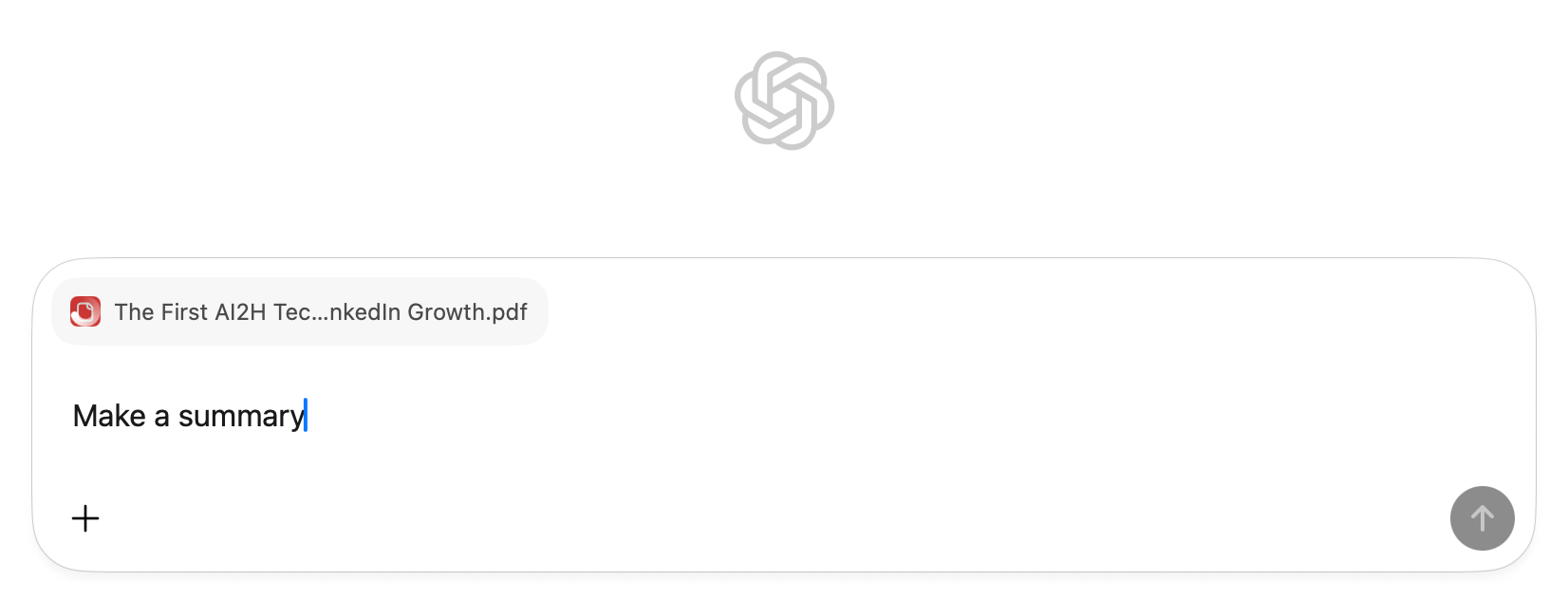
Atlas deeply understands web content:
it recognizes text, tables, PDFs, videos, and Google Docs,
can extract structured data,
summarize or compare multiple tabs,
and even visualize results.
💡 Example:
Drop in a PDF report → “Extract KPIs and turn them into a chart.”
Working with Tabs
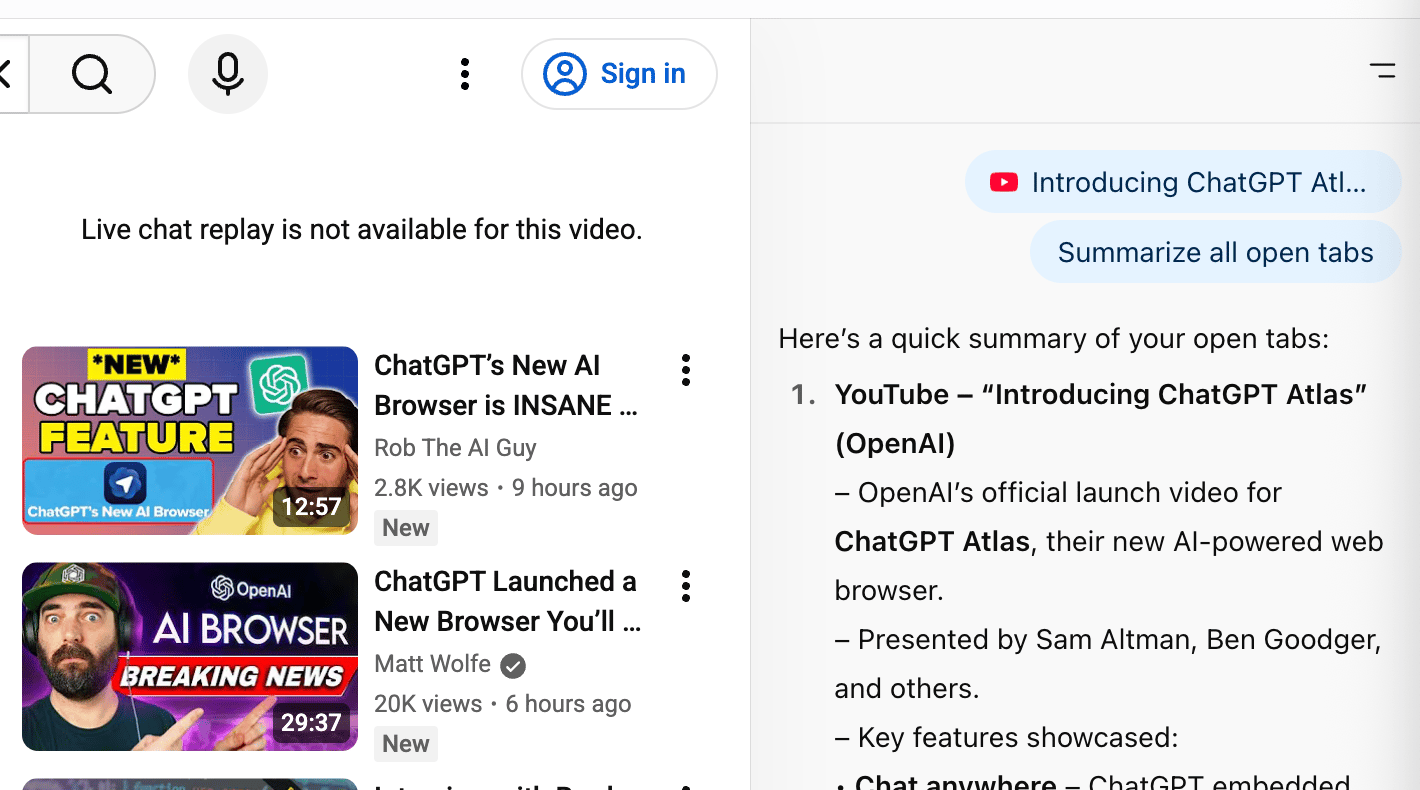
Unlike regular browsers, Atlas treats all your tabs as one workspace.
You can:
say “Summarize all open tabs,”
or “Close everything not related to marketing.”
The AI maintains full cross-tab context - so it knows what you’re working on.
Privacy & Control
OpenAI emphasizes full user control:
Memory is private and visible only to you.
You can clear all data anytime.
Agent Mode actions always require consent.
“Private Mode” lets you browse without saving anything.
Best Practices
Here’s how to use Atlas effectively:
✅ Think in tasks, not queries.
Instead of “find info about,” try “create a comparison report.”
✅ Break complex work into steps.
“Open site” → “Extract data” → “Visualize results.”
✅ Use memory strategically.
“Remember this list as my top sources.”
✅ Confirm before automating.
Keep Agent Mode for repetitive or multi-step workflows.
✅ Treat Atlas as your workspace.
All chats, tabs, notes, and research - in one place.
Real-World Use Cases
📊 Research: “Summarize top 10 AI browsers and their pricing.”
🧱 Sales: “Track competitor landing pages weekly.”
📈 Marketing: “Find viral LinkedIn posts in the AI niche this week.”
🧾 Analytics: “Extract company names and job titles from this sheet.”
💬 Communication: “Write a reply for this LinkedIn thread in my usual tone.”
Why It Matters
Atlas isn’t just another browser - it’s the first AI-native interface for the web.
You no longer switch between ChatGPT and websites.
Now, your browser understands what you see, remembers what you need, and acts when you ask.
It’s the next step from “AI chat” to AI-powered productivity.
Quick Feature Summary
Feature | What it does | Example |
|---|---|---|
Chat Anywhere | ChatGPT works on any page | “Summarize this article” |
Memory | Stores preferences & project context | “Remember my startup’s mission” |
Agent Mode | Performs web actions | “Find and book a flight” |
Context Awareness | Understands site structure | “Extract data from this table” |
Privacy Control | Lets you erase or limit memory | “Forget everything about project X” |
Pro Tips for Power Users
🔥 Use keyboard shortcuts: ⌘ + Shift + Space to activate Chat Anywhere instantly.
📁 Save insights directly to your notes or CRM using “Remember this.”
🧩 Combine Chat Anywhere with Agent Mode for research + execution.
🧠 Keep memory focused - delete what you don’t need.
🕵️♀️ Enable Private Mode when handling sensitive data.
In a nutshell
Atlas is your AI browser companion - part researcher, part assistant, part automation tool.
It helps you:
Understand, summarize, and act on web content.
Save time and eliminate tab chaos.
Turn browsing into building.
👉 Want to turn your LinkedIn into a predictable growth engine?
Book a call and we’ll walk you through it step by step.
With ❤️ to your growth,
Regina